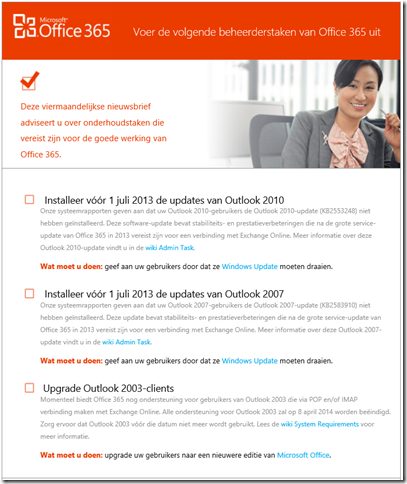Many issues with opening the Mail applet in the Control Panel have been reported in the technical communities recently. Apparently this applies to Office 2013 Click-to-run (C2R) installs with the most recent ‘June 2016’ update installed. The build number of the affected installs is 15.0.4833.1001 and newer.
Microsoft is aware of the issue and will have this fixed in the upcoming July 2016 update. While the issue prevents the user from opening the Mail applet in Control Panel, there are several workarounds to access the Outlook profile settings to either select a different or create a new profile, or to open the Control Panel applet to edit existing profile settings.
Method 1
Start Outlook with the /profiles switch:
Outlook.exe /profiles
Method 2
Toggle the ‘Prompt for a profile to be used’ setting with a registry key.
HKEY_CURRENT_USER\Software\Microsoft\Exchange\Client\Options\PickLogonProfile
Value type = REG_SZ
1 = "Prompt for a profile to be used"
0 = "Always use this profile"
Method 3
Add two missing registry keys:
[HKEY_LOCAL_MACHINE\SOFTWARE\Microsoft\Windows\CurrentVersion\Control Panel\Cpls]
"MLCFG32.CPL"="C:\\Program Files\\Microsoft Office 15\\root\\office15\\MLCFG32.CPL"
[HKEY_LOCAL_MACHINE\SOFTWARE\WOW6432Node\Microsoft\Windows\CurrentVersion\Control Panel\Cpls]
"MLCFG32.CPL"="C:\\Program Files\\Microsoft Office 15\\root\\office15\\MLCFG32.CPL"
Method 4
Revert the Office 2013 C2R install to 15.0.4823.1004, the May 2016 update.
- Exit all Office applications.
- Open an elevated command prompt. To do this, click Start, type cmd in the Start Search box, right-click Command Prompt or cmd.exe, and then click Run as administrator.
- At the command prompt, type the following command, depending on your bitness of Windows, and then press Enter:
For an Office 2013 installation and a 32-bit version of Windows:
For an Office 2013 installation and a 64-bit version of Windows:cd %programfiles%\Microsoft Office 15\ClientX86
cd %programfiles%\Microsoft Office 15\ClientX64
- Type the following command, and then press Enter:
officec2rclient.exe /update user updatetoversion=15.0.4823.1004
- When the repair dialog box appears, click Online Repair.
- Click Repair, and then click Repair again.
- After the repair is complete, start Outlook.
- Click File, and then click Office Account.
- In the Product Information column, click Update Options, and then click Disable Updates.
Important note This step is very important. The repair process re-enables automatic updates. To prevent the newest version of Office Click-to-Run from being automatically reinstalled, make sure that you follow this step. - Set a reminder in your calendar for a future date to check this Knowledge Base article (3175861) for a resolution for this issue. Enable automatic updates in Office again after this issue is fixed. Enabling automatic updates again will make sure that you don't miss future updates.
KB article in the making
The instructions in Method 4 mention a KB article with id 3175861. Unfortunately that article was announced but has not been published yet.
To learn more about this issue I recommend to check https://support.microsoft.com/en-us/kb/3175861 in a few days to read more.





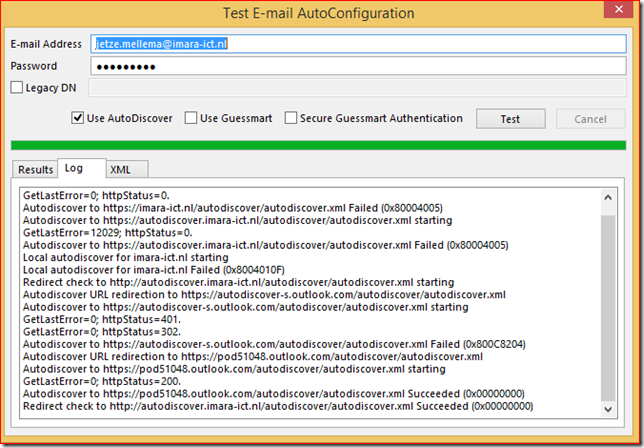

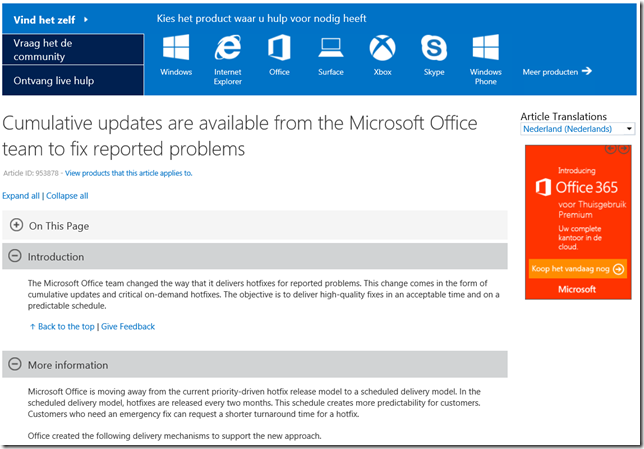



![clip_image002[8] clip_image002[8]](https://blogger.googleusercontent.com/img/b/R29vZ2xl/AVvXsEikB9UMKcb56Tqz2mU6sGBHpS7zPiNK56CJxO0oLTtpNPBudC4trm5j36OUcS4WYxVl-FJ5oGV7J5rJNvR7aY5SdnhYLxGuPzR-OigbMw_wGeczg5rbG-27hgCAfAicw0NSdEG-81oCFQ/?imgmax=800)