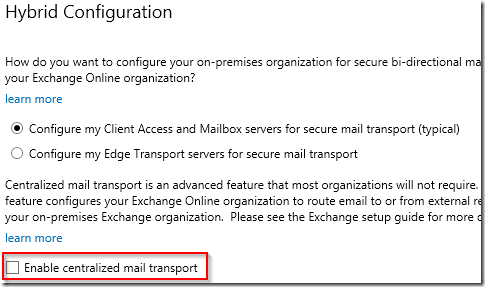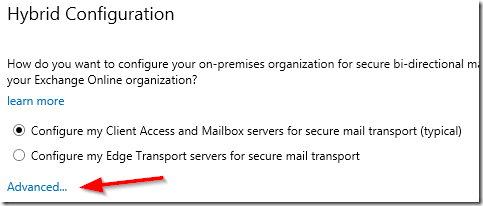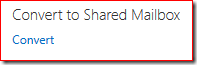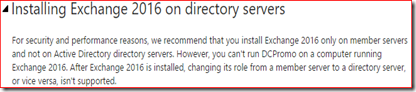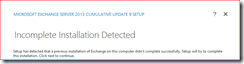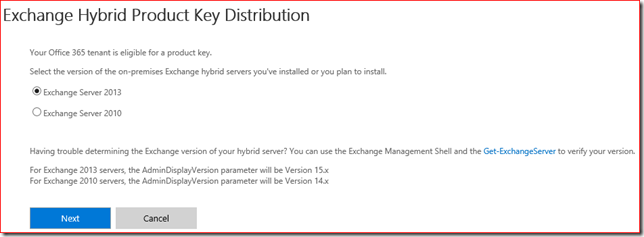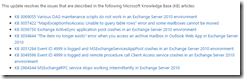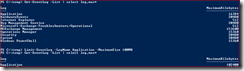Centralized mail transport (CMT) is a hybrid mail flow scenario where all outbound email from Exchange Online is routed through on-premises servers first before sending it to the internet. It’s not really common but there are organizations with specific requirements that can be met with centralized mail transport.
As you probably know, when the HCW is run for the first time, the entered configuration is stored on the local hybrid configuration AD object. When an admin starts the HCW again, the HCW will read the configuration form the AD object and use it to pre-populate the wizard with the information that was entered previously.
Last week I was working with a customer with an Exchange 2013 CU19 environment where we built a hybrid configuration. When everyting was setup and tested I re-ran the HCW to add more email domains. In this specific instance I noticed that the checkbox for centralized mail transport was not present:
Continuing with the wizard would effectively break mail flow for this customer because the HCW would disable the centralized mail flow feature and route outbound messaged from Exchange Online to the internet directly.
First I verified the actual configuration in EOP and found that is was set up correctly:
Next I verified the information stored in the local hybrid configuration AD object and found that CentralizedTransport was listed under Features:
After opening a support incident with Microsoft Support the engineer confirmed that this behavior was ‘by design’. I won’t bother you with the argumentation because it made no sense at all. Unfortunately this customer did not have a Premier Support and there were very limited options to escalate the issue.
This is bad and I can think of at least three reasons why. First of all this feature by default is not displayed on the HCW page. The admin has to click on Advanced… for the CMT configuration to appear on the HCW page:
This means that it’s almost impossible to spot the problem. Second problem is that this behavior is simply inconsistent, it doesn’t make sense that the HCW caches all information EXCEPT thing single setting.
But third and biggest problem that I have with this issue is the impact. When discussing this with Microsoft the engineer told me that the impact is minimal because outbound email will still be delivered to the receiving mail server. This demonstrates a huge lack of understanding of why organizations choose to use CMT. Having to explain to your legal department why sent emails are missing from the archive is not a fun job.
And that’s one other problem that I have with this experience. The engineer did not investigate the HCW log files, did not agree with the fact that this is an impacting issue and an inconsistency and did not offer any escalation path. This reminded me of how difficult it can be to work with Microsoft Support if you do not have access to higher support tiers or a TAM.
I realize this is a rare scenario, but if you’re using CMT and run into the same issue, please open a service request and escalate if possible. This should be fixed.