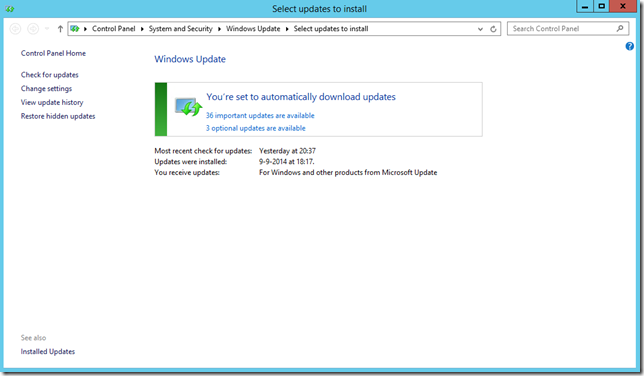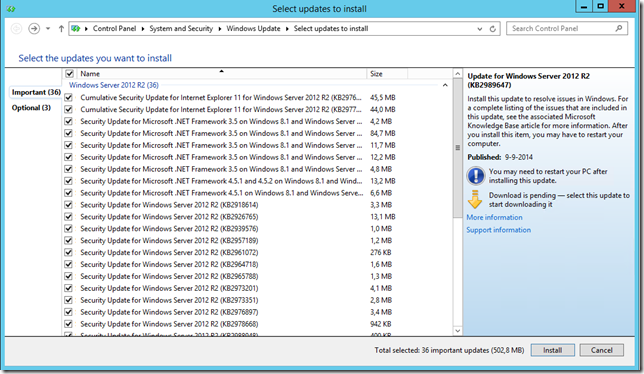Met de opkomst van Office 365 rollen steeds meer organisaties Microsoft Active Directory Federation Services (ADFS) uit in hun omgeving. Voor de meeste mensen gaat het hier om nieuwe techniek die meestal ook nog eens gelijk komt met directory synchronisatie en nog maar de start is van een ingewikkeld migratietraject. Er leven dan ook nogal wat vragen rondom ADFS en één daarvan is of het een goed idee is om ADFS op een domain controller te installeren. In dit artikel wil ik hier uitleg over geven.
Waarom wel?
Het combineren van lichte rollen werd lang als best practice beschouwd, op deze manier werd zo efficiënt mogelijk gebruik gemaakt van de dure hardware en Windows Server licentie. Het installeren van ADFS op een domain controller vermindert dus het aantal servers.
Omdat Microsoft het adviseert voor organisaties met minder dan 1000 gebruikers: “For the federation servers, use two existing Active Directory domain controllers (DCs) and configure them both for the federation server role.” Waarom die grens van 1000 gebruikers, wat gebeurt er als je 1200 gebruikers hebt? Dit getal moet niet gezien worden als een harde norm maar je kunt wel uit het artikel afleiden dat Microsoft deze opstelling adviseert wanneer het moeilijk is om de inzet van dedicated servers te rechtvaardigen.
Domain controllers staan altijd aan en iedere beheerder weet dat deze server belangrijk is voor de werking van de Active Directory omgeving en vrijwel alle services in het netwerk. Als je ADFS ook op deze server zet dan wordt die waarschijnlijk met dezelfde zorg behandeld.
En waarom dan niet?
Tegenwoordig zijn de kosten per Windows server sterk gedaald, door virtualisatie draaien er meerdere servers op een fysieke host en de licentie is al gekoppeld aan de fysieke server. Hoe meer virtuele Windows Servers, hoe lager de kosten per server.
ADFS servers worden dubbel uitgevoerd, net als domain controllers, maar hebben wel load balancing nodig. Wanneer je kiest voor WNLB dan is het doorgaans nodig om een extra netwerkadapter toe te voegen. Dat is iets wat je op een domain controller zeker niet wilt doen.
Of omdat Microsoft het afraadt voor gebruik in productie: “Because ADFS requires the installation of Internet Information Services (IIS), we strongly recommend that you not install any ADFS components on a domain controller in a production environment.” Dit geldt weliswaar voor Server 2003 maar is ook van toepassing op ADFS in Server 2008, 2008 R2 en Server 2012.
Bij gecombineerde rollen gaat het niet alleen om ADFS. In de praktijk zien we op de domain controller nog tal van andere taken, zoals Certificate Authority, (Terminal Server) KMS/Licensing server, Citrix licensing of zelfs Exchange. Bij onderhoud, troubleshooting of in geval van disaster recovery werkt het een stuk makkelijker als een server slechts een taak heeft. Zo kan het wel eens wenselijk zijn om een problematische domain controller geforceerd uit AD te halen en daarna de metadata op te schonen. Probeer dat maar eens als er nog allerlei andere taken op de server draaien.
In de aanbevolen configuratie wordt met ADFS ook de Windows Internal Database geïnstalleerd. Hiermee neemt het aantal te installeren updates toe en dus de algemene beheerlast. Niet alleen de security footprint neemt hiermee toe, maar je vergroot ook het attack surface. Iets wat je zeker niet welkt met de server waarop de complete security databases van je domain is ondergebracht.
Dus?
Mijn advies is om ADFS op minimaal twee dedicated servers te installeren. Minimaal één server dus en extra server voor redundancy, daarboven heb je een ADFS server nodig per 15.000 gebruikers. Gebruik dan naar wens WNLB om de servers te load balancen of beter, gebruikt een echte load balancer die ook het gezond functioneren van de servers in het oog houdt.
En als het echt op een domain controller moet dan heeft ADFS 3.0 uit Windows Server 2012 R2 de voorkeur omdat deze niet meer afhankelijk is van IIS.