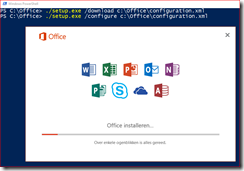Consider a scenario where you moved all your user’s mailboxes to Exchange Online, for instance after a cutover or staged migration and want to remove any dependencies on the local Exchange server. You may find that Outlook still connects to the local Exchange server for Autodiscover lookups, this is because Outlook is hard-coded to query an AD Service Connection Point to locate a server with the Autodiscover service. When this fails Outlook falls back to the next DNS based methods or uses a local XML file.
Exchange Management Shell
There are multiple ways to prevent Outlook from contacting the local Exchange server first, some of them make more sense than others. The preferred way is to use the Exchange Management Shell to clear the entry for the Client Access server from the SCP.
Set-ClientAccessServer –Identity ServerName -AutoDiscoverServiceInternalUri $null

This removes the SCP entry for this Exchange server.
ADSIEdit
If the above method can no longer be used a low level AD editor as EDSIEdit can be used to remove the SCP manually. The full path of the SCP is:
CN=ServerName,CN=Autodiscover,CN=Protocols,CN=ServerName,CN=Servers,CN=Exchange Administrative Group (FYDIBOHF23SPDLT),CN=Administrative Groups,CN=OrganizationName,CN=Microsoft Exchange,CN=Services,CN=Configuration,DC=DomainName,DC=Suffix
This object to remove has the Class type serviceConnectionPoint.

Alternative methods
One of the above steps is basically all you need to do. Alternatives include adding an ExcludeScpLookup value to the \Autodiscover registry key (KB article) and some articles even let you remove the Autodiscover virtual directory from IIS. This will of course make Outlook unable to query the local Exchange server for Autodiscover but why should you if you can simply remove the SCP.
How to verify?
As always, the proof is in the pudding. Use the Outlook test E-mail AutoConfiguration feature to verify the clients behavior. We’re specifically interested in the Log tab where we should see that Outlook is no longer able to query the SCP to obtain the Autodiscover url.
To start the Test E-mail AutoConfiguration tool, follow these steps:
- Start Outlook.
- Hold down the Ctrl key, right-click the Outlook icon in the notification area, and then click Test E-mail AutoConfiguration.
- Verify that the correct email address is in the E-mail Address box.
- In the Test E-mail AutoConfiguration window, click to clear the Use Guessmart check box and the Secure Guessmart Authentication check box.
- Click to select the Use AutoDiscover check box, and then click Test.
Earlier I wrote a short article about this tool, unfortunately available in Dutch only: Autodiscover testen met Outlook. But you’ll get the general idea. Focus on the first or third tab when you’re interested in the Autodiscover results, read the Log tab when you're interested in the Autodiscover process.