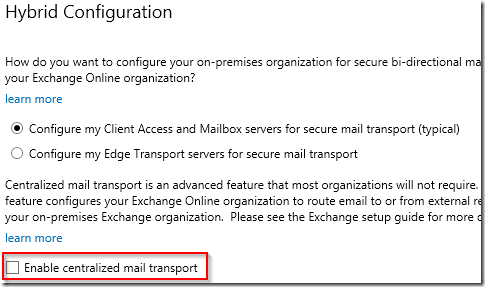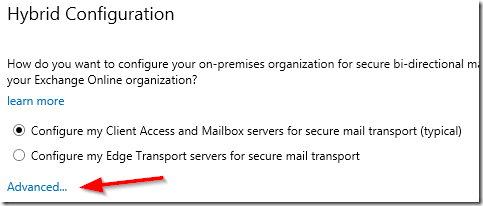When porting numbers to Office 365 Phone System, the admin has to specify if the number should be a service number or a user number. The same applies when new numbers are requested. What’s the difference between the two number types, you may ask. The answer is easy.
A user number is assigned to a single user.
A service number is connected to a call queue, a conference bridge or an auto attendant and is capable of handling simultaneous calls.
A common issue for new Office 365 Phone System customers is where they port an entire number block as user numbers, including the organization’s main number. Soon they discover that the main number should’ve been used with a Call Queue or an Auto Attendant but those features require a the number to be configured as a service number instead.
If you’re searching for information on how to convert the number type you’ll find many outdated articles stating that this is not possible, requires opening a support incident or recommend to port the number away from Microsoft and then port it back.
The situation has now, end of February 2018, much improved. All you have to do is send an email to Microsoft’s Skype for Business Number Porting Team. They need the following information to be able to process the request:
- The number that needs to be converted
- The requested number type: user or service
- When do you want the conversion to take place?
My experience with a number that’s currently not assigned, so no downtime to communicate with the end users, is that it was converted within 30 minutes after confirming the details through email.
To start the process, simply send an email with the required information to ptn@microsoft.com for North America or ptneu@microsoft.com for Europe.
Please let me know in the comments if you’re experience was as smooth as mine.