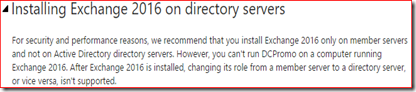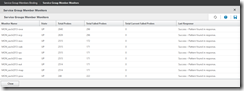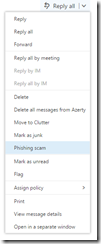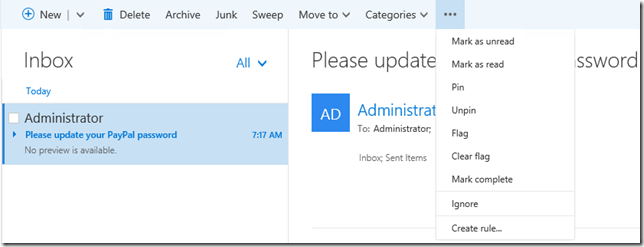Can we?
This is a question that comes up every now and then in the technical communities I’m involved in. Is it possible and supported to install Exchange on a domain controller? Often answered incorrectly with a variant of “not supported, unless you run SBS”. The official answer is a bit different: it is supported to install Exchange on a domain controller.

In fact, this is supported since Exchange 2000 and has not changed for every new version up to the recently released Exchange 2016. As we can find in the Exchange 2016 System Requirements page:
Installing Exchange 2016 on directory servers
For security and performance reasons, we recommend that you install Exchange 2016 only on member servers and not on Active Directory directory servers. However, you can't run DCPromo on a computer running Exchange 2016. After Exchange 2016 is installed, changing its role from a member server to a directory server, or vice versa, isn't supported.
So should we?
Supported but not recommended, why is that? There are multiple reasons why you should consider to install Exchange on a member servers.
Firstly both Exchange and an Active Directory domain controller are resource-intensive tasks. For instance, both need to cache data in memory for best performance and will try to claim resources to do so. Running both tasks on the same computer may impact the performance and end-user experience for both AD and Exchange.
Exchange supports an RBAC model which allows an organization to deploy the least amount of privileges to their admins to do their work. However, when an admin needs local administrative access to server which has Exchange installed he gains administrative access to Active Directory too. This would enable the admin to elevate their own privileges which of course is a security risk.
A domain controller with Exchange installed cannot be demoted to remove AD from the computer as long as Exchange is installed, the last version that did support this was Exchange 2000. This may mean that at some later time an organization may find they can’t remove domain controllers from their environment without removing Exchange from the server first. In the recent past this is something that organizations often encountered when they needed to remove Windows Server 2003 domain controllers in order to be able to raise the domain or forest functional level. By the way, you also can’t promote a server with Exchange already installed but that is a much less common scenario.
I briefly touched the subject of security when discussing your admins working on this server, security needs considered with user access in mind too. Some firewall ports need to be forwarded to this server to accept email and give access to OWA/Outlook on the web, ActiveSync, Outlook Anywhere and maybe even legacy protocols as POP3 and IMAP4. Nowadays Exchange is considered secure enough to expose it to the internet directly but do you want to allow hackers to target your domain controller too? Opening firewall ports to allow access from the internet to your domain controller is not something I would call a security best practice.
There’s even more reasons why you should not install on a Exchange server but I won’t do into too much details here. Use your favorite search engine to do a search on this topic and you will find a ton of discussions about this subject.
Yeah, but what if…?
I am aware that for some very small organizations it may not make sense to purchase additional hardware and Windows Server licenses. Certainly not from a cost perspective. With a small load it’s unlikely that performance is going to be an issue and many small business owners will consider the security implications something for large enterprises to be concerned about. After all, Microsoft until recently sold the Small Business Server products that did install Active Directory, Exchange, SharePoint, ISA/TMG and even SQL on a single box. If that was an acceptable solution, why shouldn’t we do that with just AD and Exchange?
Running Exchange on a domain controller is a supported solution and as long as you understand the impact, go ahead and deploy that single server. When performance, security and flexibility play a role and the budget or infrastructure allows for, it’s recommended to deploy a new Windows server and install Exchange on that server.