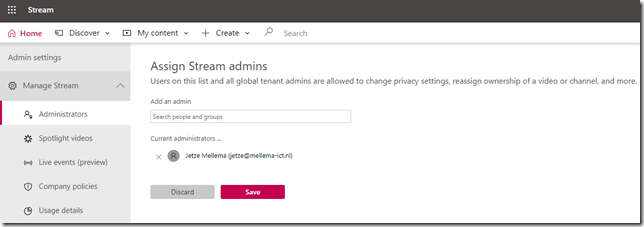While reading up on Live events (preview) in Microsoft Stream, I noticed a mention off the Stream Admin settings.
I was not able to locate this in the Microsoft Stream web interface, so went to the Microsoft 365 Admin center instead. But no reference to Stream here either…
Turns out that the Stream Admin settings are only accessible through Stream. In order to access the Admin settings the following is required:
- Microsoft Stream license
- Global Admin or Stream admin role
The Stream admin role can be assigned in the Stream Admin settings portal, unfortunately the is no Azure AD admin role that can be delegated nor can this role be assigned through Privileged Identity Management (PIM) currently.
If you’re following security best practices and use a separate admin account for administrative tasks, this probably means that a license for Microsoft Stream needs to be assigned to your admin account as well. A Stream license is required in order to access the Stream web interface.
Any user that meets the prerequisites can now access the Admin settings through the
First thing that you want to do is delegate Stream admin permissions to either admin or regular user accounts. Any account this is listed here no longer has to be a Global Administrator.
Let’s hope that Microsoft will streamline (pun intended) the Streams admin experience and bring both access as permission requirements in line with the other Microsoft 365 workloads.